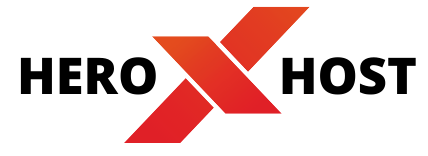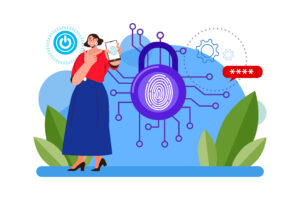Table of Contents
In this blog we will learn how to change email time zone or email timings in webmail in easy way.
Our hosting servers are located in the UTC time zone.
-
Log In to Webmail
First, log in to your cPanel Webmail. This can usually be done by visiting a URL like
https://yourdomain.com/webmailor from Heroxhost client area and entering your email address/Username and password. -
Click Settings
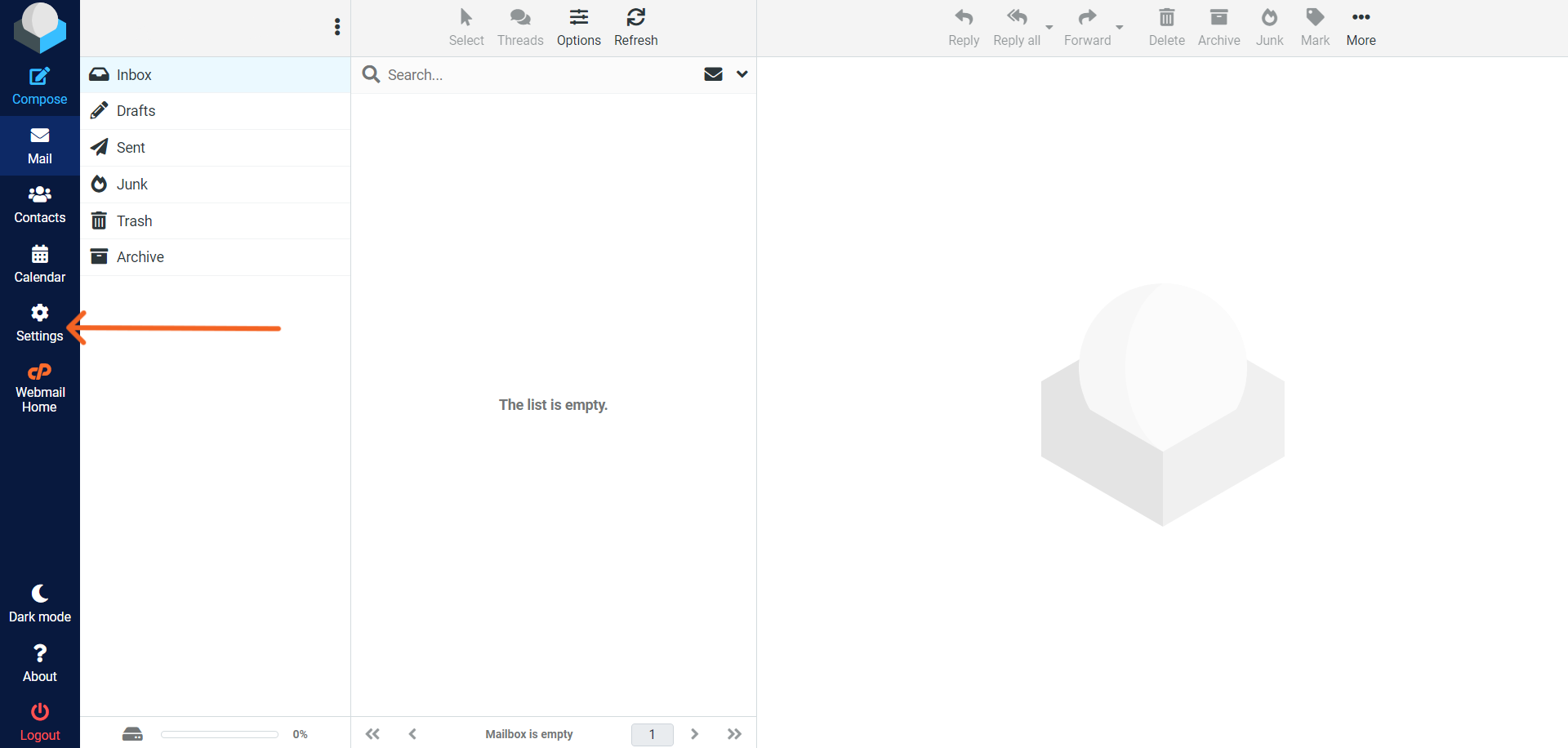
-
Click on Preferences then User interface Settings:
After logging in, look for a “Preferences” menu within your Webmail client.
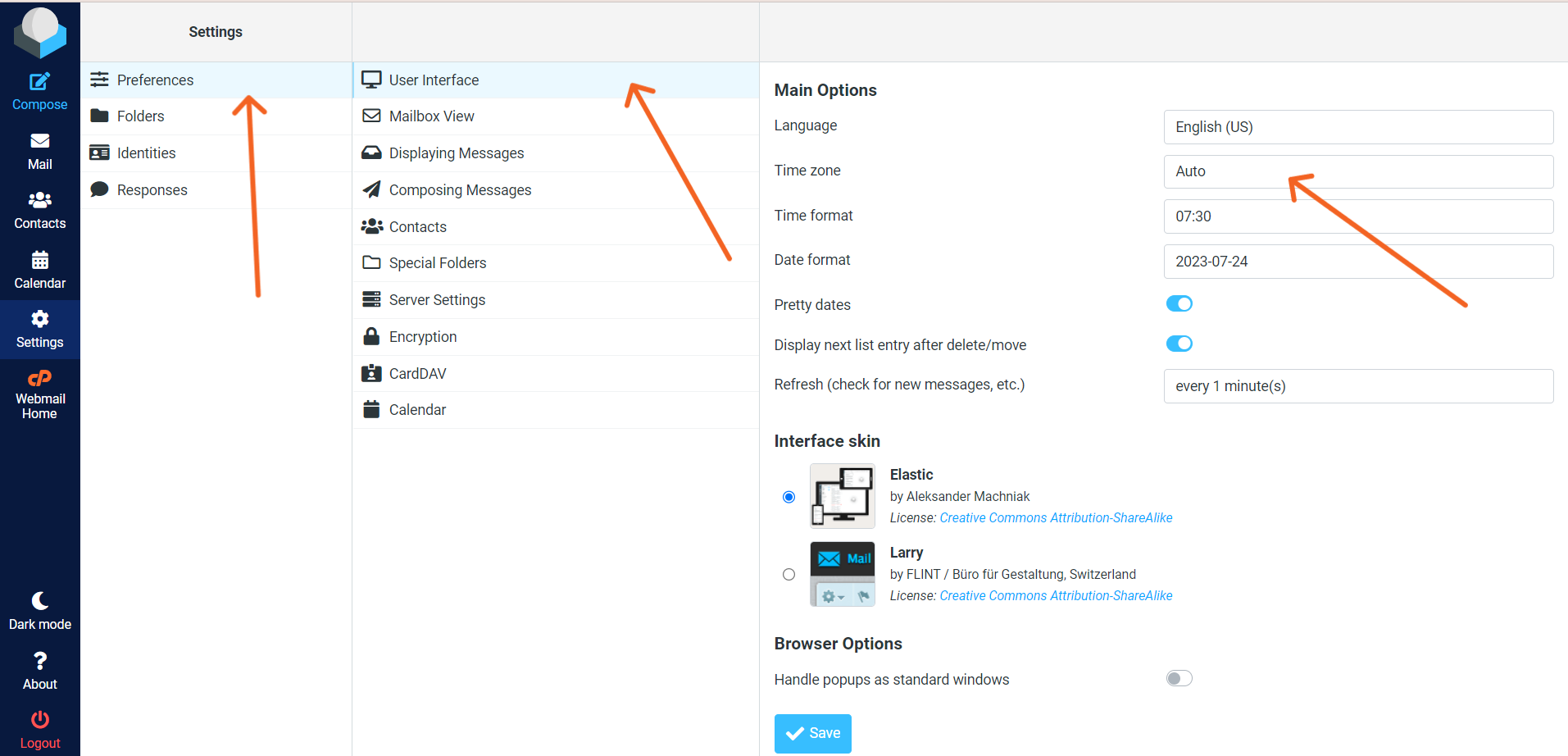
-
Change Time Zone:
In the Time Zone settings, you should be able to select your preferred time zone from a list of available options. Choose the time zone that matches your location or preferences.
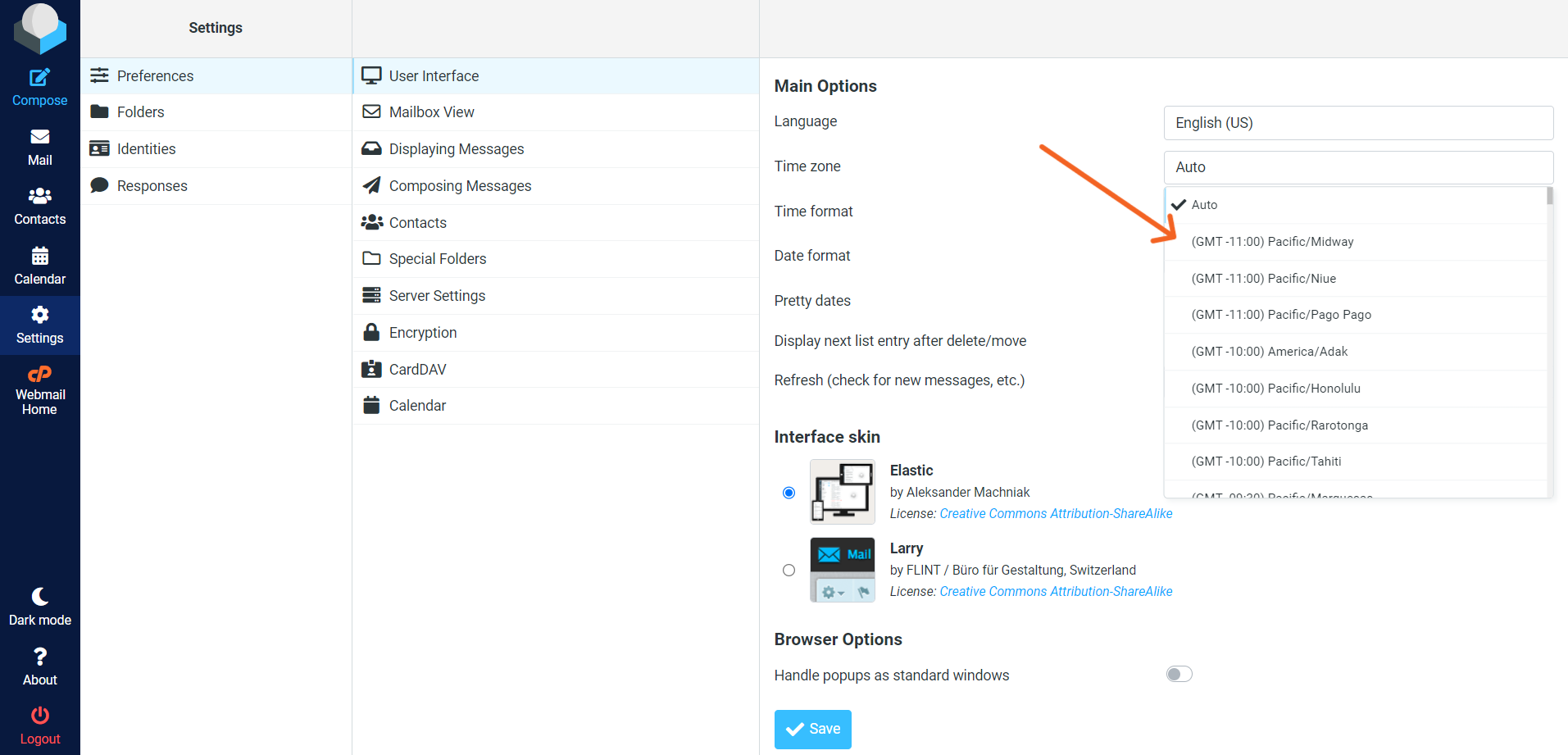
-
Save Changes:
After selecting the desired time zone, be sure to save your changes. This is typically done by clicking a “Save” or “Apply” button within the Time Zone settings or the Preferences/Settings menu.
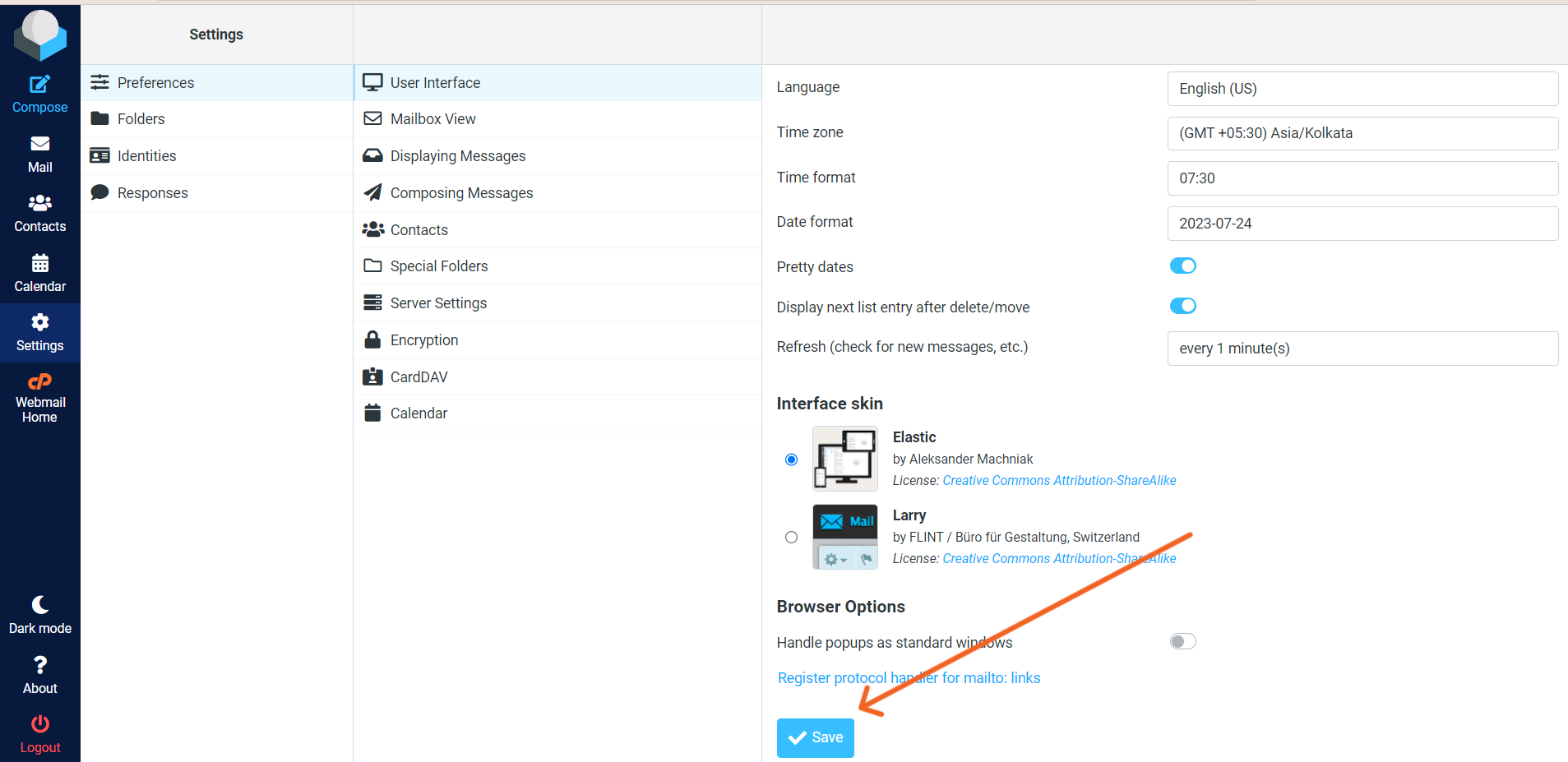
Final Note –
Please note that the availability of these settings and the exact steps may vary depending on the version of cPanel and the Webmail client provided by your hosting provider. If you cannot find the option to change the time zone within your Webmail client, you may need to contact our support team for assistance.
Do you want a perfect email solution for your website ? buy it now from our website – Heroxhost
Thanks for reading !