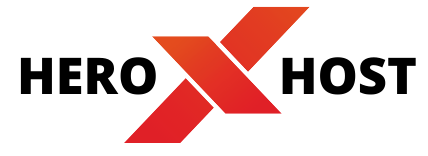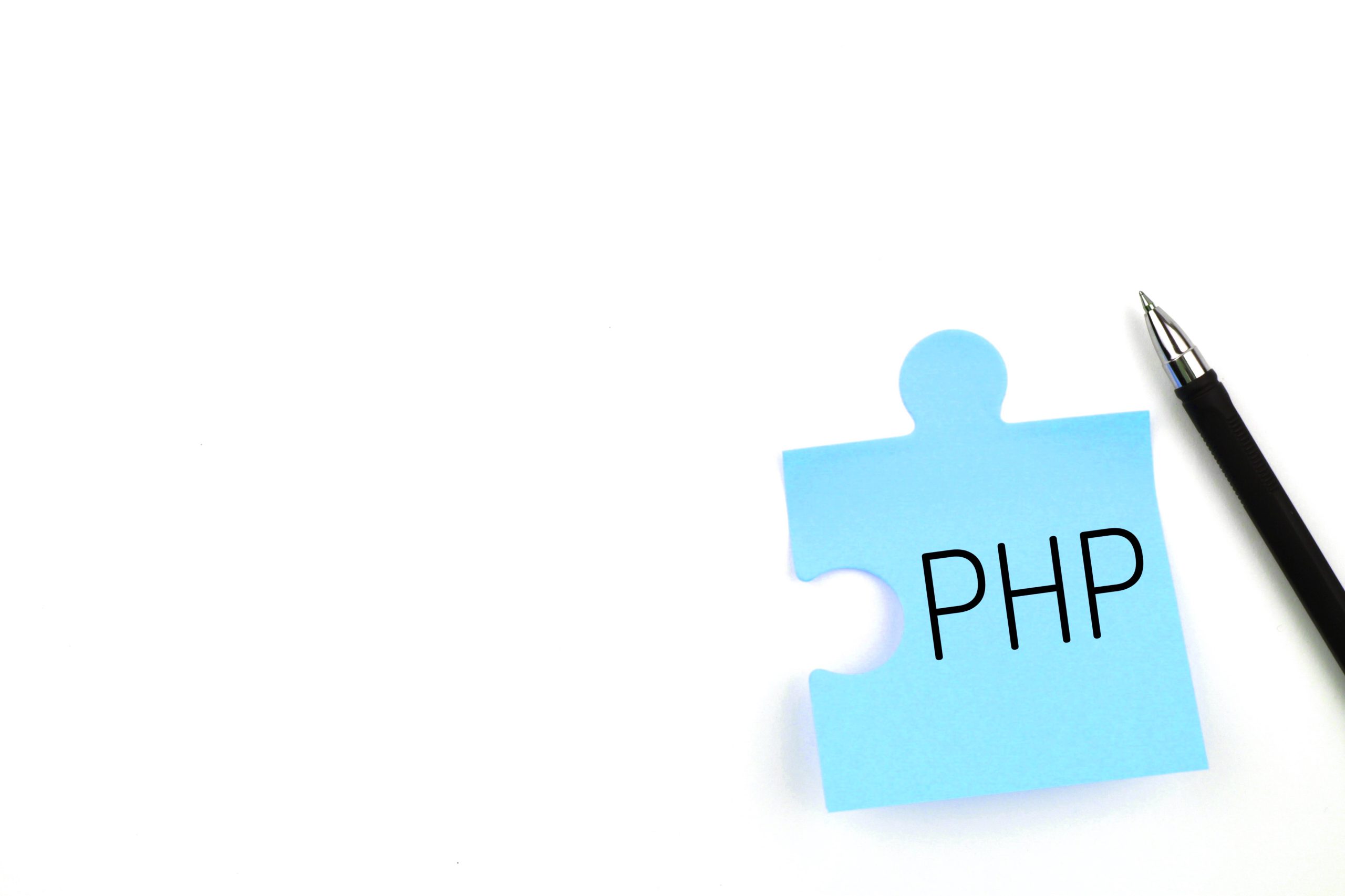Our all servers gives you to control and run different versions of PHP Versions for application/website. This is helpfull when using multiple applications/website with additional requirements. In this blog we will shows you how to update your PHP version in cPanel with your Heroxhost hosting account.
Table of Contents
Changing the PHP version in cPanel can be done in very easy way, Here are the steps to change the PHP version in cPanel:
-
Log in to cPanel:
Access your cPanel dashboard by entering your username and password. Usually, the login URL is
https://yourdomain.com/cpanel, where “yourdomain.com” is your website’s domain name. or login directly from Heroxhost client area.
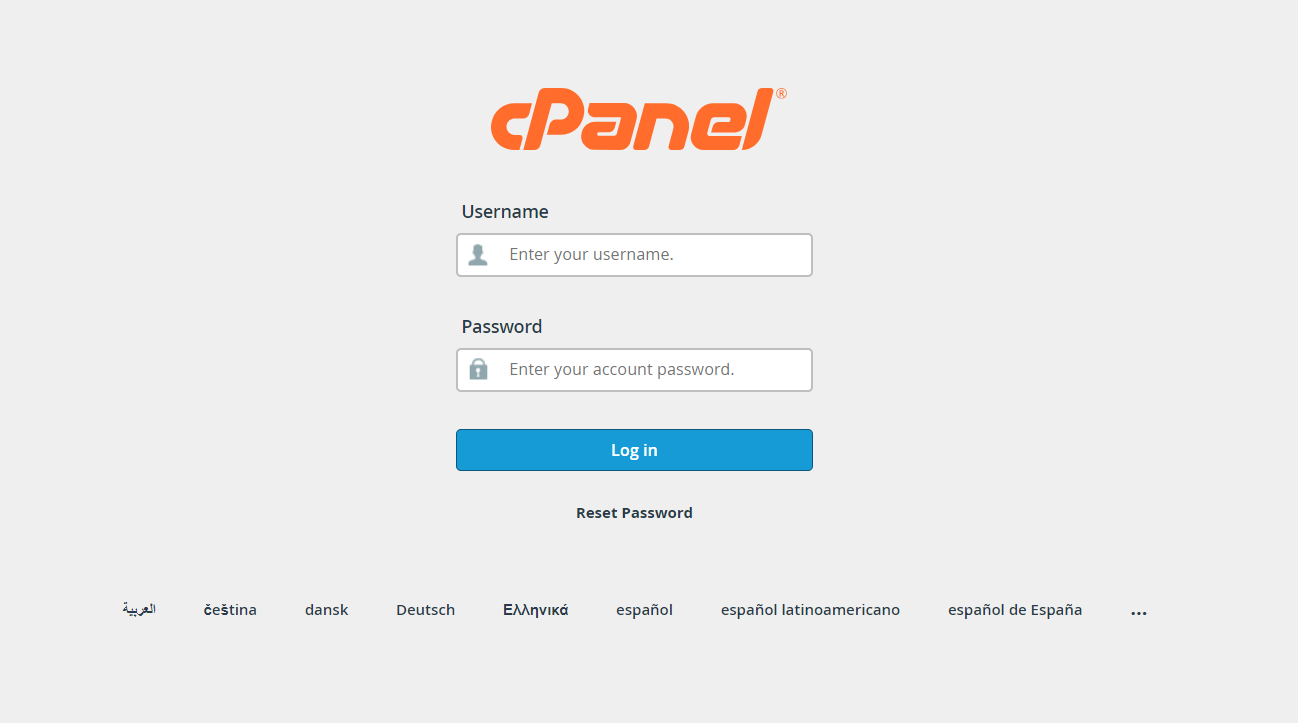
-
Find the “Select PHP Version” option under software section :
Once you find option click on it and open it.
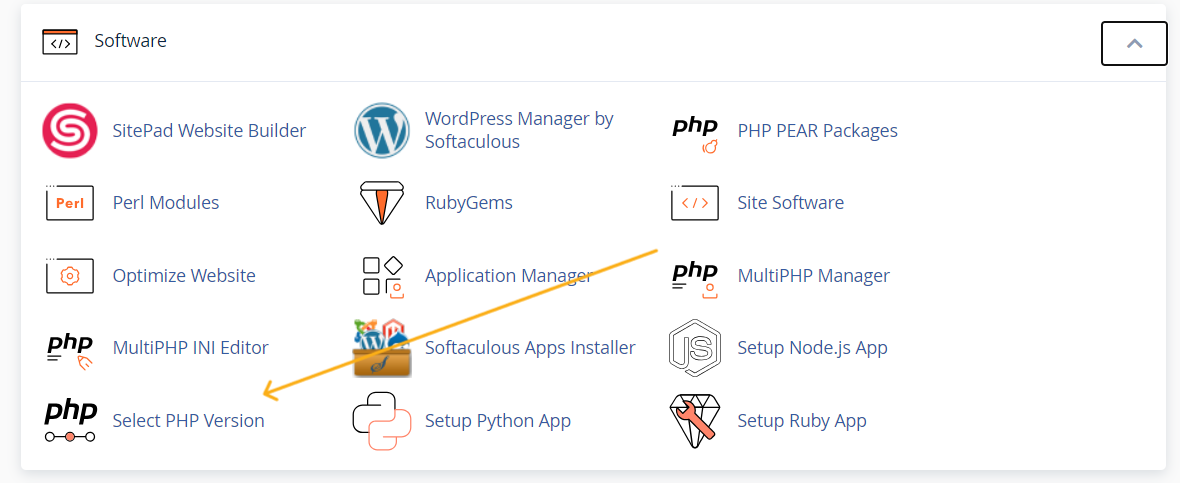
-
Select the desired PHP version:
In the Select PHP Version section, you should see a dropdown menu or a list of available PHP versions. Choose the PHP version you want to switch to. Make sure to select a version that is compatible with your website’s software.
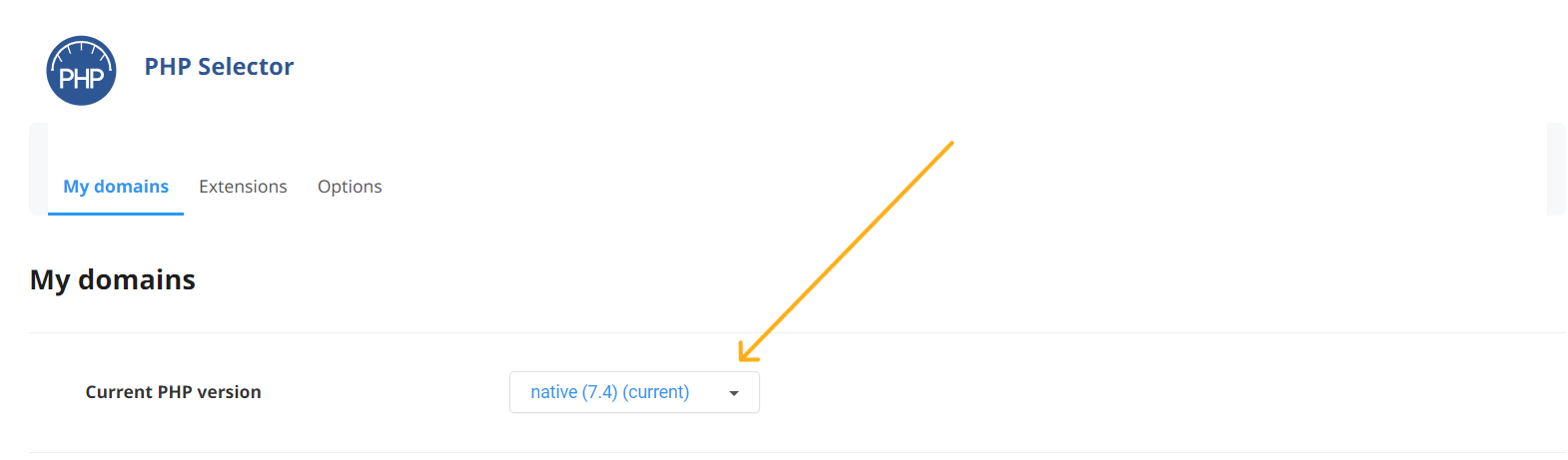
-
Apply the changes:
After selecting the desired PHP version, click a button like “Set as Current” or “Save” to apply the changes.
-
Verify the change:
Once you’ve applied the new PHP version, it’s a good idea to test your website to ensure that it’s functioning correctly. Check various pages and functionality to make sure everything works as expected.
Keep in mind a few important considerations:
- Some hosting providers may not offer the option to change PHP versions in cPanel. In such cases, you might need to contact your hosting support for assistance. at Heroxhost we support multi PHP versions upto latest ones.
- Changing the PHP version can affect your website’s compatibility with certain plugins, themes, or scripts. Ensure that the software you’re using is compatible with the selected PHP version.
- It’s a good practice to keep your PHP version up to date, but also make sure that any software you rely on is compatible with the newer versions.
- If you encounter issues after changing the PHP version, you can usually switch back to the previous version using the same process.
For Faster loading wordpress websites get our fastest web hosting. – WordPress Hosting