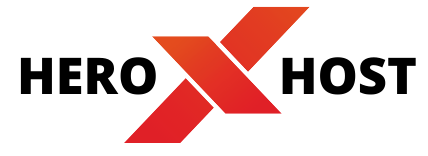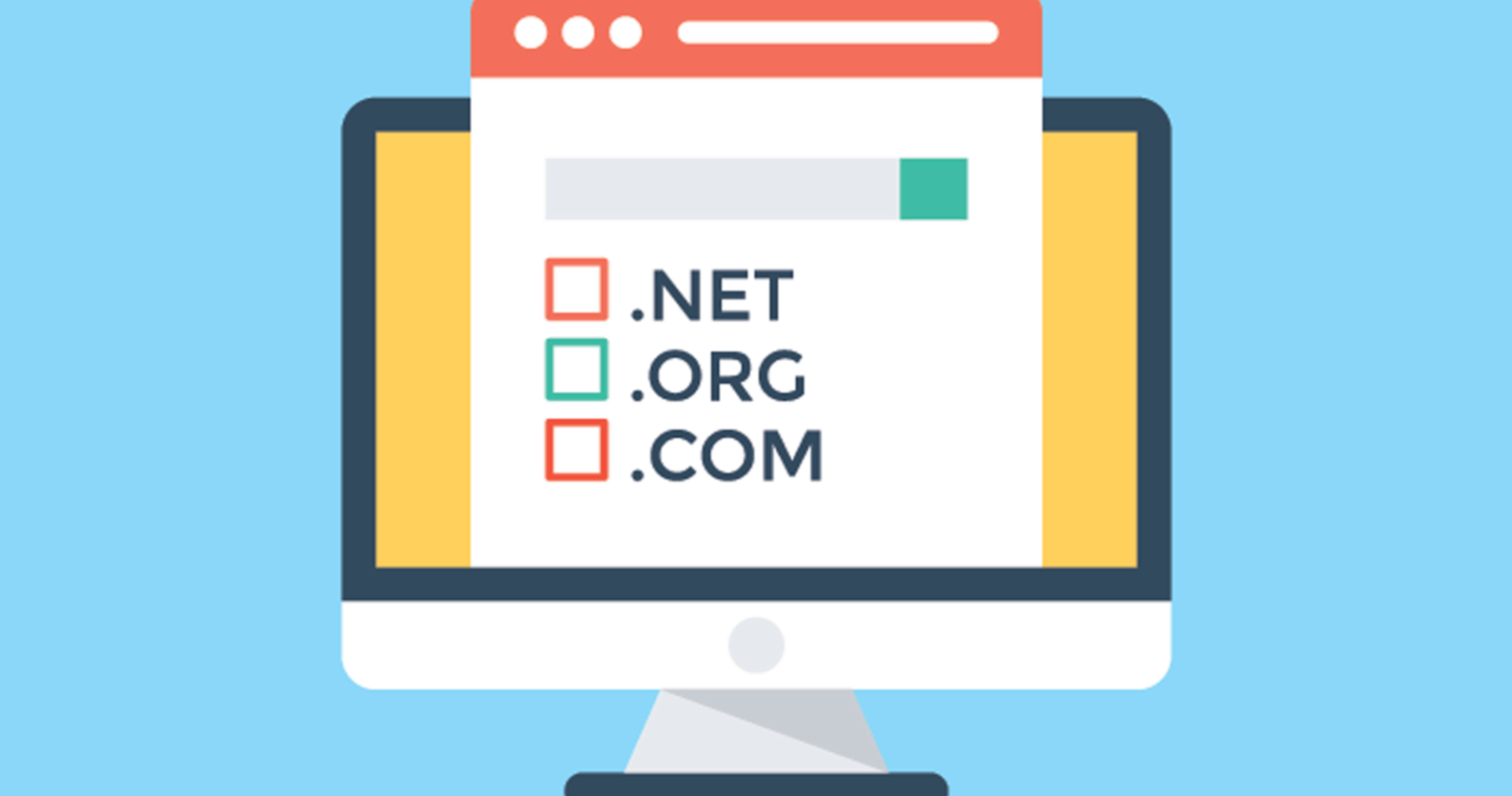UPDATING THE NAMESERVERS
- Login to your Domain Registrar Account.
- Choose your domain name from the list of domains.
- Click the Manage Domain/ Domain Settings etc .
- Then click the Name Servers tab.
- Select Use Custom Nameservers
- Enter in the new HEROXHOST nameservers.
- Click Save Nameserver Settings.
Any time you make a DNS (domain name system) servers change it takes about 12-24 hours to complete, but normally much less. During this propagation time, servers all over the world are updating their cache. This causes your site to be up and down randomly during the first 24 hours for different people at different times. Think of DNS like a zip code. If you don’t put a zip code on your mail the post office doesn’t know where to send it. Domains are the same way if they don’t have the DNS the internet doesn’t know what server to send your request to. Every registrar has a different procedure for changing domains DNS servers, however they are all done basically the same way. The welcome email you received from us provides you with the name servers you need to change your domain to. You will then take those name servers to wherever you bought your domain, and fill them in for your domain name. Your domain name servers should look like:
HEROXHOST’S Nameservers are –
- Ns1.heroxhost.com
- Ns2.heroxhost.com