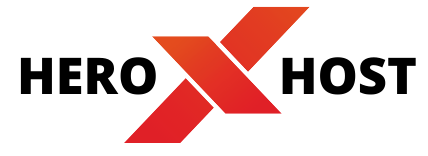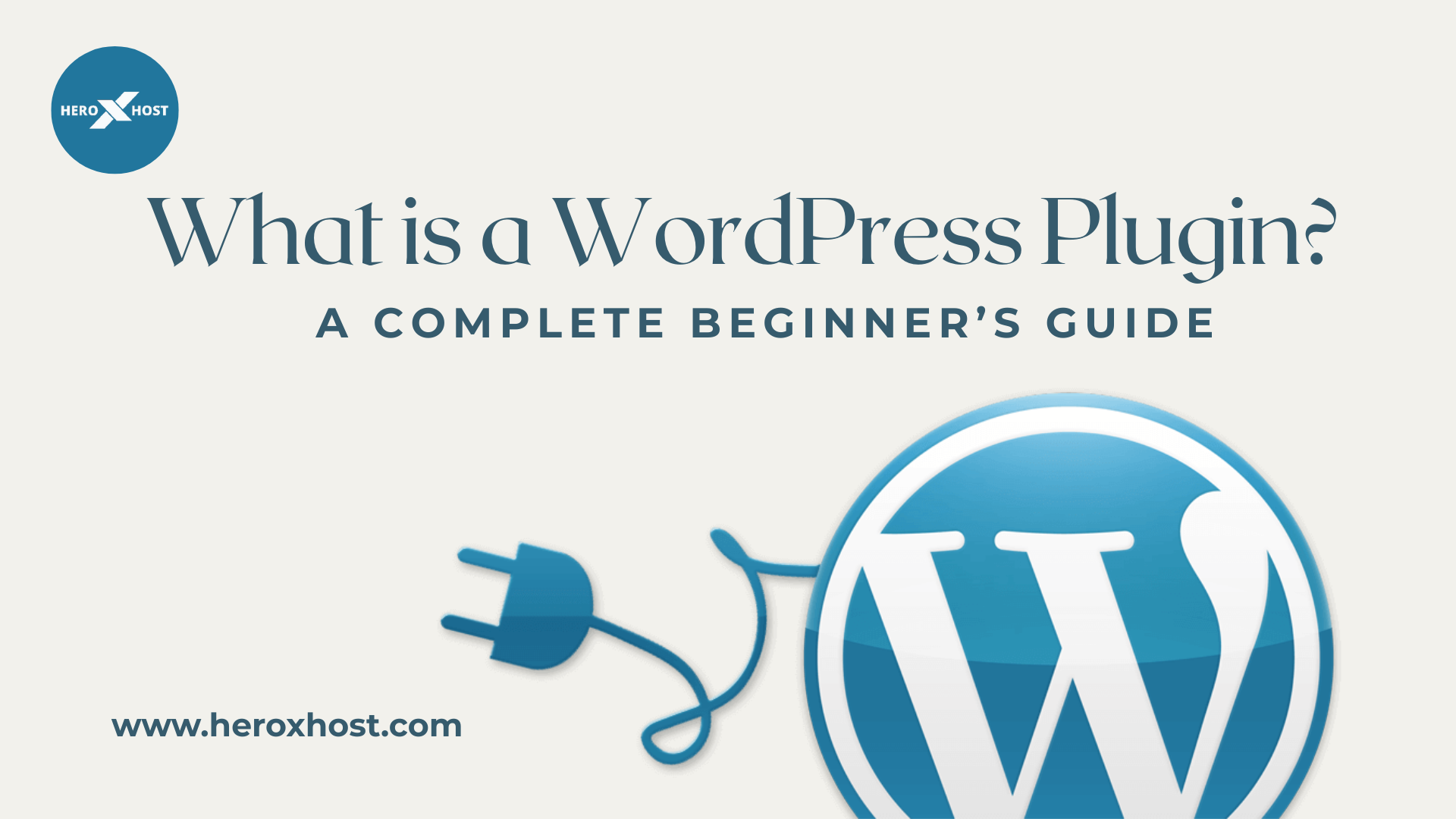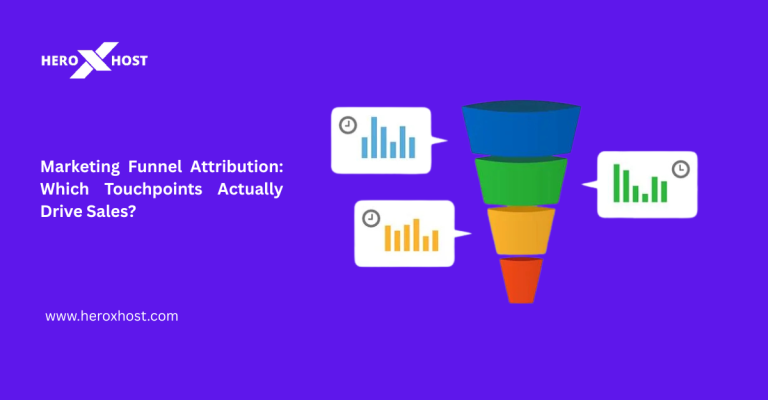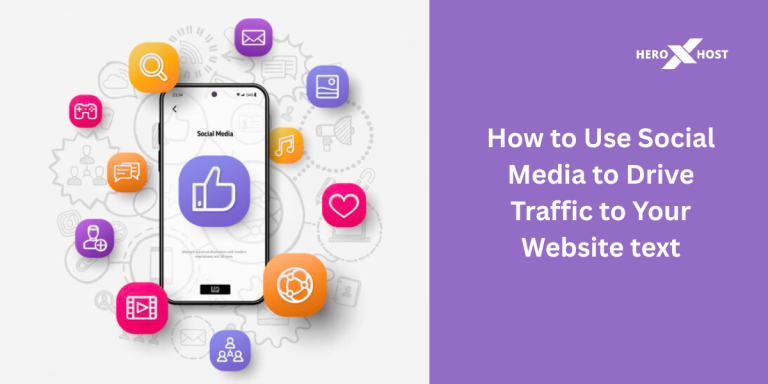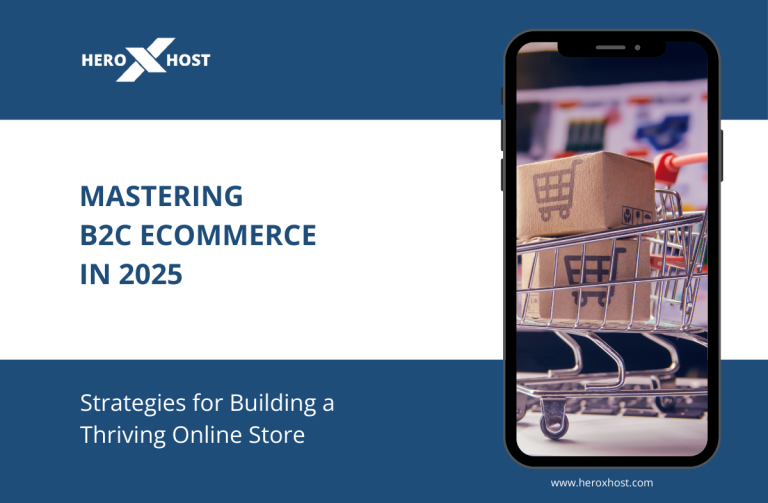A WordPress plugin is a small piece of software you can install on your WordPress website to add new features or enhance existing functionality, without needing to write any code. Think of it like an app for your website: whether you want to improve SEO, add contact forms, boost security, or create an online store, there’s likely a plugin for that.
Think of WordPress core as a brand-new smartphone – it works out of the box, but many people download apps to customize and enhance their experience. In WordPress’s case, these “apps” are plugins. They plug into your site and let you do things like add contact forms, improve SEO, secure your site, and much more – all without writing code yourself. In fact, the official WordPress plugin directory alone has over 58,000 plugins covering a wide range of functions. Some are free, while premium plugins come with additional features and dedicated support.
Plugins are important because they turn a basic website into whatever you need it to be. For a beginner, plugins mean flexibility and power without coding. With the right plugins, you can build an online store, portfolio, forum, or any kind of site you imagine. You simply install the plugin and activate it, and the new feature is ready to use. This ease of customization is a key reason why WordPress is such a popular platform.
Table of Contents
Why Use Plugins on Your WordPress Site?
Using plugins saves you time and gives you professional features at your fingertips. Here are some reasons why plugins matter:
- Extend functionality easily: Plugins let you add complex features (like e-commerce, galleries, social media, SEO tools, backups, etc.) with just a few clicks. You don’t need to build these features from the ground up.
- Tailor your site to your needs: Not every website is the same. Plugins allow you to choose exactly the features you want. If you run a blog, you can add an SEO plugin. If you operate a business website, consider adding a contact form or a booking system to make it easier for customers to reach you or schedule appointments.
- Save money: Save money: Numerous plugins are available for free and are open source. Even premium plugins often cost much less than hiring a developer to build the same feature for you.
- Keep WordPress lightweight: By default, WordPress is fairly minimal. You only add what you need via plugins. If you never need an online store, you can skip installing WooCommerce, and your site stays lean.
In short, plugins are what make WordPress a versatile, easy-to-use platform today. Every WordPress user, especially beginners, benefits from knowing how to find, install, and manage plugins.
Common Types of WordPress Plugins
There are plugins for almost every website need. Below are some of the most common categories of WordPress plugins, along with popular examples you might find useful:
1. SEO Plugins (Search Engine Optimization)
SEO plugins help improve your site’s visibility in search engines. They guide you on optimizing keywords, meta tags, and readability. Many also generate XML sitemaps, let you edit titles and tag descriptions, and analyze content in real time.
Popular examples include Yoast SEO and Rank Math. Yoast SEO alone boasts over 10 million active installations on WordPress.org, making it one of the most widely used plugins. These plugins often suggest ways to enhance your content before publishing.
2. Security Plugins
Security is critical for any website. These plugins offer features like firewalls, malware scans, and login protection to block attacks and secure your data.
For example, Wordfence is a top choice—it reportedly blocked over 4.3 billion attack attempts on WordPress sites in 2020. Installing a security plugin is a proactive step to protect your site from hackers, bots, and malicious code.
3. Performance & Caching Plugins
Speed is key—over a third of visitors will leave a site if it takes more than three seconds to load. Performance plugins improve loading times by caching pages, optimizing images, and cleaning your database.
Popular options include LiteSpeed Cache (for LiteSpeed servers) and WP Rocket. These plugins serve static versions of pages to reduce server load and boost overall site performance.
4. Contact Form Plugins
Contact form plugins make it easy to add forms for feedback, support, subscriptions, or general inquiries. Instead of back-and-forth emails, users can simply fill out a form.
WPForms and Contact Form 7 are widely used, offering drag-and-drop builders that let you create forms in minutes. WPForms, for instance, has over 6 million active installs and is known for its beginner-friendly interface.
5. Backup Plugins
Think of backup plugins as your website’s safety net. They automatically save your site’s files and database, so you can recover quickly in case of an update issue or security breach.
UpdraftPlus is one of the most trusted options, with over 3 million users. These plugins allow you to schedule backups to cloud storage (e.g., Google Drive, Dropbox) and restore your site with a few clicks.
(Other common categories include e-commerce plugins like WooCommerce for online stores (8+ million installs wordpress.org), analytics plugins, image optimization, social media, and more. But for most beginners, the types above are a great starting point.)
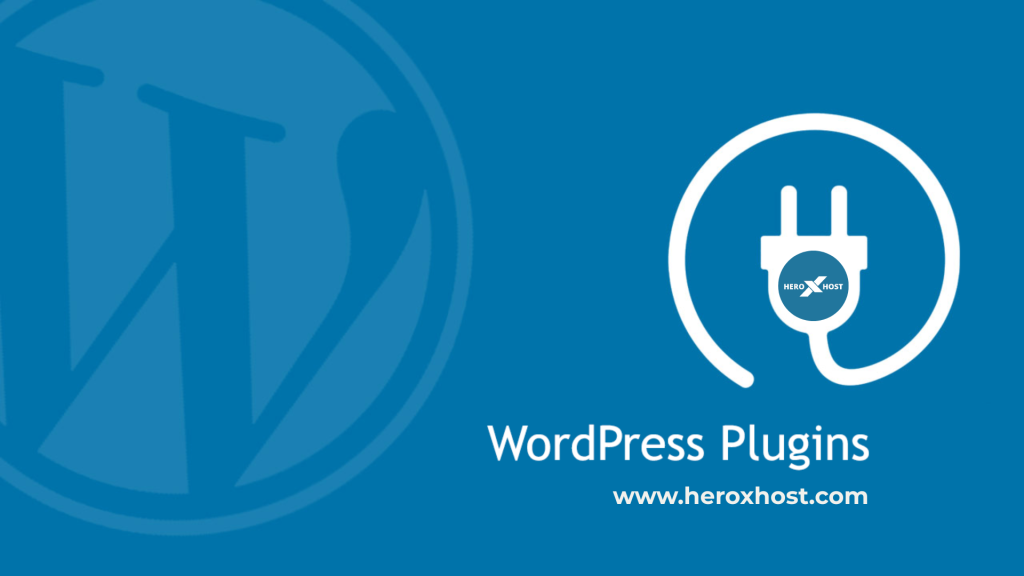
How to Install WordPress Plugins
Installing a plugin on WordPress is straightforward. You have two main methods: using the WordPress dashboard (automatic) or manually via FTP or file upload. Here’s how to do each:
1. Install via the WordPress Dashboard
- Log in to your WordPress Admin. In the left menu, click Plugins → Add New. This opens the WordPress Plugin Directory inside your dashboard.
- Search for a plugin. Use the search box to type the name of the plugin you want (for example, “WPForms” or “Wordfence”) or a keyword (like “contact form” or “seo”). The list below will update with matching plugins.
- Install the plugin. When you find the plugin you want, click the blue Install Now button next to it.WordPress will automatically download and install the plugin for you.
- Activate the plugin. Once installed, the button will change to Activate. Click to enable the plugin on your website.
Until activated, the plugin won’t run.
Example: Searching for and installing a plugin from the WordPress dashboard.
After activation, the plugin may add a new menu item on the left sidebar, or it might place its settings under Settings → Plugin Name, or in the Plugins → Installed Plugins page. You can usually click on the plugin’s name (or a “Settings” link) to configure any options it has. Each plugin is different – some work right away with default settings, while others have a setup wizard. Check the plugin’s documentation (often linked on the plugin’s WordPress.org page) if you’re unsure.
2. Install via the WordPress Dashboard (Upload ZIP)
Sometimes you might download a plugin in ZIP format (for example, a premium plugin from a developer’s site). You can also upload it through the dashboard:
- Navigate to Plugins, then select Add New from your dashboard.
- At the top of the page, click the Upload Plugin button.
- Select Choose File, then locate and upload the plugin’s .zip file from your device.
- Click Install Now. WordPress will upload and unpack the ZIP file.
- Once installed, click Activate Plugin.
This method still uses the dashboard and is essentially the same as searching/installing, but it’s for plugins not listed in the official directory.
3. Install Manually via FTP (or File Manager)
If you cannot use the dashboard (maybe due to file permissions) or you prefer using FTP, you can install plugins by uploading their files directly:
- Download the plugin ZIP from a trusted source (the WordPress.org repository or a reputable developer).
- Unzip the plugin on your local computer. You should have a folder that is named after the plugin.
- Connect via FTP. Use an FTP client like FileZilla (or your hosting File Manager) and log in to your web server with your FTP credentials.
- Upload the plugin folder. Access the /wp-content/plugins/ directory on your server. Upload the entire unzipped plugin folder there. For example, if the plugin folder is awesome-plugin, upload that folder so that on the server you have wp-content/plugins/awesome-plugin/ (which contains the plugin PHP files).
- Activate the plugin. Once uploaded, go back to your WordPress dashboard. You should see the new plugin listed under Plugins → Installed Plugins. Click Activate under its name.
Using FTP is a bit more advanced, but it works well if you have a plugin zip and can’t use the dashboard upload. Always make sure the plugin comes from a trusted developer before uploading it this way.
Best Practices for Using WordPress Plugins
Plugins are powerful, but it’s important to use them wisely. Follow these best practices to keep your site healthy and secure:
- Keep Plugins Updated: Always update plugins whenever new versions are released. Updates frequently contain critical security patches and bug fixes. Running outdated plugins can leave your site vulnerable, as hackers often exploit known flaws in old plugin versions. WordPress will show an update notification if a plugin has a newer version; click Update Now to apply it.
- Choose Trusted Sources: Install plugins only from reputable sources. The safest place is the official WordPress Plugin Directory (built into your dashboard). If you get plugins from third-party sites, use well-known marketplaces (like CodeCanyon) or the developer’s official site. Avoid nulled or pirated plugins at all costs – they frequently contain hidden malware or backdoors. Security experts warn that installing cracked plugins is a major risk because attackers often hide malicious code in them.
- Limit the Number of Plugins: More plugins mean more code running on your site. This can affect performance and increase the likelihood of conflicts. With plugins, it’s not about how many you have—it’s about how well they work. A few well-coded plugins won’t slow you down, but a single poorly-made plugin can. Only install plugins you really need. Remove or deactivate any plugin you aren’t using. (Unused plugins still sit on your server and could cause issues, so it’s best to delete them.)
- Check Compatibility: Before installing, look at the plugin’s reviews, ratings, and “Last Updated” date. A plugin that hasn’t been updated in years may not work with the latest WordPress and could be insecure. Also, ensure it’s compatible with your version of WordPress. Most plugin pages on WordPress.org list the WordPress versions they support.
- Backup Before Major Changes: Before installing a big plugin or running multiple updates at once, make a full backup of your site. If something breaks, you can restore your site to its previous state. Many hosting control panels (including tools like the one HeroXHost provides) make it easy to create and restore backups.
- Test Performance: After adding a new plugin, test your site’s speed. You can use tools like Google PageSpeed Insights or GTmetrix to see if load times have changed. If a plugin significantly slows your site, consider alternatives. A good rule of thumb is to check your site speed before and after installing a plugin.
- Use Auto-Updates Where Appropriate: WordPress allows you to enable automatic updates for plugins. For small or low-risk updates, auto-updates can save time. However, for critical plugins (especially ones that affect user accounts or e-commerce), you might prefer to update manually after testing.
By following these practices — keeping plugins updated, using only trusted ones, and not overloading your site — you’ll enjoy the benefits of plugins without unnecessary risk.
Conclusion
In short, a WordPress plugin is a tool that enhances your website by adding new features or expanding its existing capabilities. Plugins let you customize your site exactly how you want: from improving SEO with tools like Yoast SEO, to securing your site with Wordfence, to speeding it up with LiteSpeed Cache or caching plugins, to adding forms and backups.
For beginners, understanding plugins is key to building the site you envision without hiring a developer. You now know how to find and install plugins through the WordPress dashboard or manually via FTP. Remember to only add plugins as needed, keep them updated, and use ones from reputable sources. With the right plugins, you can confidently expand your site’s functionality and provide a better experience for your visitors.
Now that you know what a WordPress plugin is, you’re ready to explore the WordPress plugin directory and choose the best tools to reach your site goals.
Happy building!