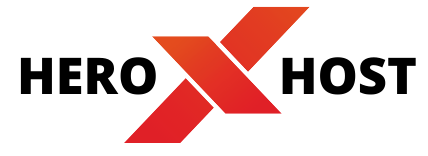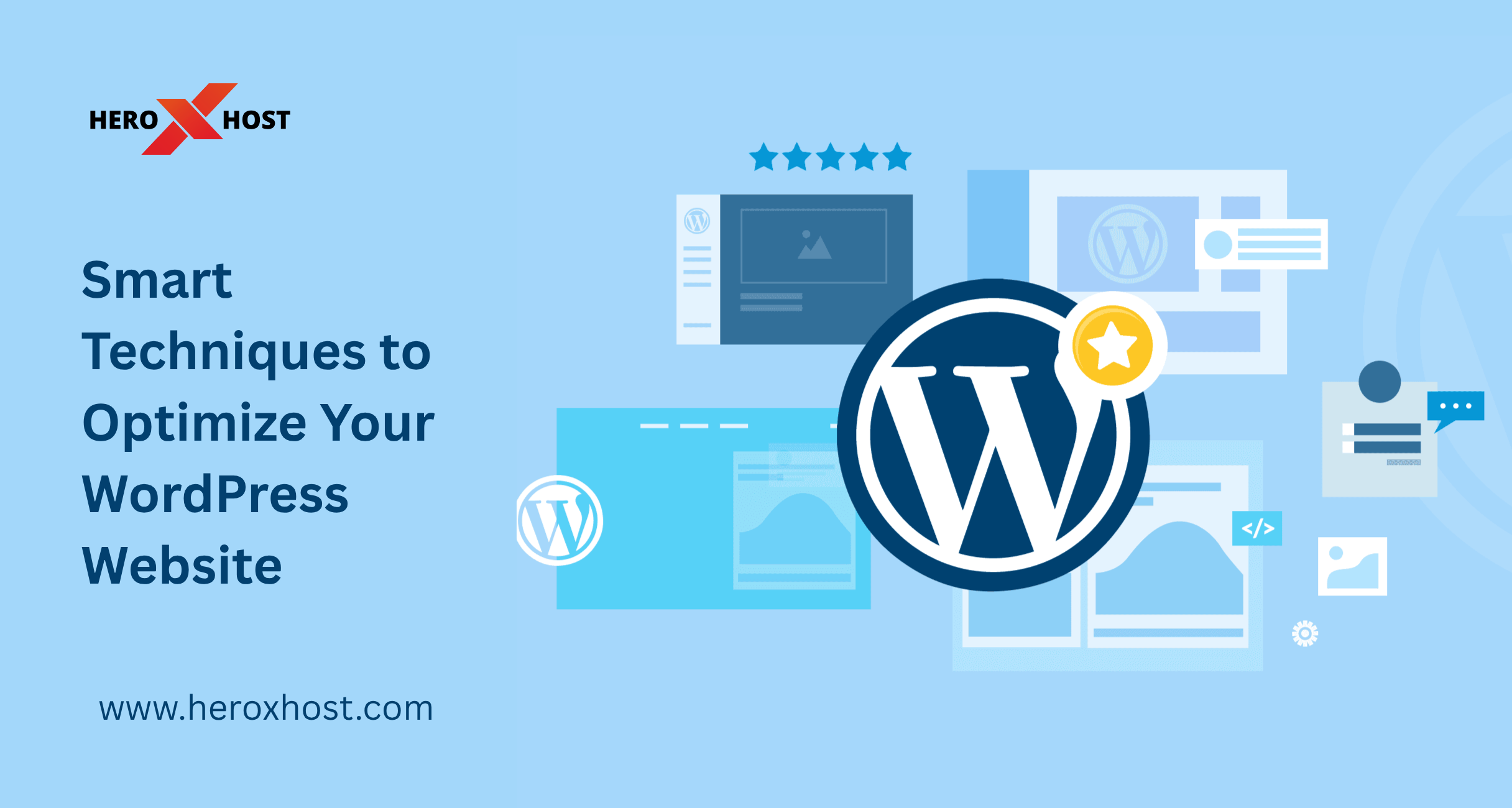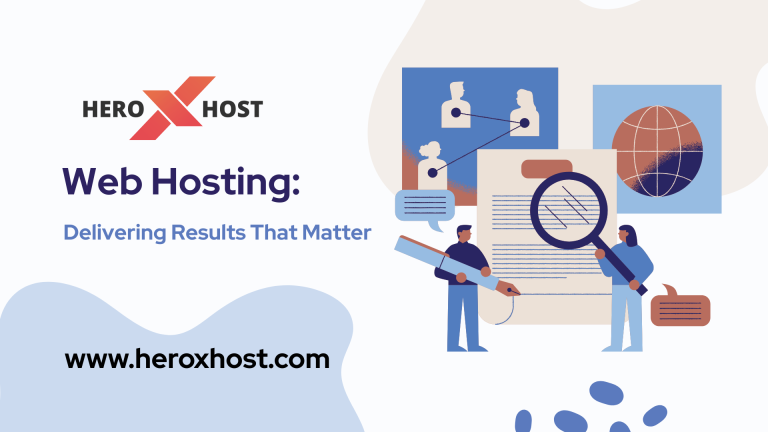Every second counts when loading a website. Nearly 25% of users will abandon your site if it doesn’t load within just four seconds—speed does matter. Speed matters—big time.. Fast-loading sites (2 seconds or less) enjoy much lower bounce rates (around 9% on average). Search engines like Google even use page speed as a ranking factor, so a quicker site can mean higher search visibility. Faster pages also convert better – studies estimate that each 1‑second delay can cut conversions by roughly 7%. In short, optimizing your WordPress speed boosts SEO, keeps visitors engaged, and improves conversions.
Here are some immediate benefits of a fast WordPress site:
- Higher search rankings. Google favors speedy sites in search results
- Lower bounce rates. Fast pages keep users on your site longer
- Better conversions. Faster loading can significantly increase sales or form sign-ups
With speed on our side, let’s dive into 12 practical techniques you can apply today to make your WordPress website load faster.

Table of Contents
1. Select a high-performance hosting plan
Your hosting environment sets the performance baseline. Choose a hosting plan with strong server resources (CPU, RAM, and SSD storage) and a high-performance web server. Modern servers like LiteSpeed or NGINX often include advanced caching engines. For example, LiteSpeed Web Server has an intelligent cache that stores compressed page files, eliminating extra processing and speeding up delivery. If your budget allows, consider upgrading from cheap shared hosting to VPS, cloud, or dedicated hosting. These options give your site dedicated resources so that heavy traffic won’t slow you down.
Tip: Look for a host that supports LiteSpeed or NGINX and offers enough CPU/RAM for your traffic. Ensure your plan has SSD storage for faster file access.
2. Select a server location that’s nearest to where your visitors are
One key factor that impacts loading speed is the physical distance between your web server and your audience. The farther the data has to travel, the longer it takes.. A server far from your audience increases latency, which means every request and response takes longer. To reduce this delay, select a data center close to where most of your visitors are. For example, if your audience is in Europe, host your site on a European server. If you already have a site and need to change location, many hosts (including major ones) let you migrate data centers via their control panel. If your visitors are worldwide, use a CDN (next section) in addition to choosing a nearby origin server.
3. Leverage a powerful Content Delivery Network (CDN)
A CDN is a network of servers around the globe that cache your site’s static assets (images, CSS, JavaScript). When someone visits your site, the CDN delivers content from the server closest to them. This dramatically cuts latency and speeds up load times for visitors far from your main server. Setting up a CDN is usually straightforward: many hosts offer built-in CDN services, or you can use free options like Cloudflare. Once active, your images, scripts, and styles will load from the nearest CDN node, reducing page load time significantly.
4. Activate a reliable caching plugin for lightning-fast loads
WordPress caching plugins save a static snapshot of your pages, so returning visitors see those cached pages almost instantly. A well-configured cache can drastically reduce page load times. To boost performance, consider using caching plugins. WordPress users often rely on trusted caching tools such as WP Super Cache, W3 Total Cache, and LiteSpeed Cache to boost site speed and performance. LiteSpeed Cache, in particular, stands out because it works hand-in-hand with LiteSpeed servers, delivering excellent efficiency. After installing a cache plugin, enable page caching and browser caching features. This ensures that your posts and pages are served quickly without rebuilding them on every request. Remember to clear the cache when you make content updates so visitors see the latest version.
5. Compress and optimize all images for quicker display
Your theme’s code impacts speed. Choose a fast, efficiently designed theme that’s optimized for maximum performance. Bloated themes with lots of features and heavy scripts can slow your site. Look for these criteria.
- Optimized code. It should follow WordPress and W3C standards to avoid unnecessary overhead.
- Lightweight design. The theme should include only needed features, with minimal CSS/JS (ideally under ~100 KB)
- Mobile-responsive. With most traffic on mobile, your theme must adapt to phones/tablets without extra bloat.
Themes like Astra or GeneratePress are built for speed and can be good starting points. Before switching themes, test speed on a staging site to ensure the new theme actually improves performance. (Tools like Google PageSpeed Insights can compare theme performance.)
6. Optimize Images
Images often make up a large portion of page weight (around 45% on average). Optimizing them is crucial:
- Compress images: Before uploading, reduce file size. Keep most images under ~500 KB. Tools like TinyPNG or JPEGmini can shrink files while preserving quality.
- Use modern formats: Convert images to WebP if possible.WebP supports both lossy and lossless compression, allowing it to create significantly smaller image files compared to JPEG or PNG formats. For photos, JPEG (progressive) is good; for graphics or logos, PNG is best.
- Enable lazy loading: Load images only when they scroll into view. WordPress supports lazy loading natively, or you can use plugins to defer offscreen images. This approach speeds up the initial page load, with images appearing seamlessly as users scroll.
Consider using an image-optimization plugin (e.g., Smush, ShortPixel, or Imagify). These can bulk-compress your media library and automate WebP conversion. Doing these steps can drastically cut load times for image-heavy pages.
7. Remove any plugins you no longer need
Every plugin adds code and can slow your site down, especially if poorly coded. Audit your plugins list and delete any that you’re not actively using. Simply deactivating a plugin isn’t enough; inactive plugins can still leave remnants or run background tasks. Fully remove the plugins you don’t need.
When uninstalling complex plugins (like SEO or security plugins), follow their official uninstall instructions to clear leftover tables or settings. For example, Yoast SEO and other popular plugins have guides on clean removal. As a general rule, only install plugins you truly need, and vet them carefully: use plugins from reputable sources (WordPress.org repository or trusted marketplaces) and check that they’re regularly updated. Fewer, well-coded plugins will keep your site lean and fast.
8. Upgrading to the latest PHP version ensures your site runs at optimal speed and efficiency.
WordPress and its plugins run on PHP, the server-side language. Updating to the newest PHP version your host supports can yield significant speed gains. For instance, PHP 8.0 has been benchmarked to run about 10% faster than PHP 7.4. PHP 8 and beyond also include modern performance improvements (like JIT compilation) and security fixes.
To upgrade, go to your hosting control panel’s PHP settings and select the highest stable version (WordPress supports PHP 7.4 or higher). Always test your site after the switch; if something breaks, switch back and debug. It’s best to test these changes in a staging environment first to avoid unexpected issues on your live site. In any case, staying on an old PHP version means missing out on speed boosts and security patches, so updating is well worth the effort.
9. Keep WordPress Core, Plugins, and Themes Updated
Regular updates ensure you have the latest performance optimizations and security fixes. WordPress itself, along with plugins and themes, frequently releases updates that can improve speed or resource usage. Make it a habit to update: use the dashboard to apply plugin and theme updates when notified. Since WordPress 5.5, you can also enable auto-updates for minor releases (recommended) to keep security patches current.
Pro Tip: Before major updates, back up your site. Read the changelog for any big changes in an update. It can also help to enable “smart auto-updates” (if your host supports it) so you maintain the latest versions without downtime. Keeping everything updated closes security holes and often speeds up your site under the hood.
10. Clean and optimize your WordPress database regularly
Your MySQL database holds all your posts, configurations, and plugin information. Over time, it collects clutter (post revisions, auto-saved drafts, trashed items, and orphaned plugin tables) that can slow queries. A lean database improves performance.
Two common ways to clean it up:
- PHP My Admin: In your hosting panel, open phpMyAdmin and select your WordPress database. Under the Structure tab, scroll to the bottom, select all tables, and choose “Optimize table” from the dropdown. This command defragments and reclaims space.
- Consider adding a database management plugin such as WP-DBManager or WP-Optimize to keep your database clean and efficient: These allow you to remove old revisions and transient options from within WordPress, and often include a one-click “Optimize DB” button.
Warning: Always back up your database before running optimizations. An error here could break your site, so it’s better to be safe. After cleaning, your site can access the database more quickly, cutting valuable seconds from page loading times.
11. Minify your HTML, CSS, and JavaScript files to reduce load times
Minification removes unnecessary characters (whitespace, comments, line breaks) from your code files, shrinking their size. Smaller files mean faster transfer from the server to a browser. To minify:
- Online tools: You can manually run your files through a tool like Minifier.org and replace your originals with the minified versions.
- WordPress plugins: Use a performance plugin (like Autoptimize or Fast Velocity Minify) that automatically minifies CSS, JS, and HTML files. These plugins often bundle and minify assets with one click. Many caching plugins (e.g., LiteSpeed Cache, W3 Total Cache) also include minification options.
Minification typically cuts file size by 40–60%. For example, an unminified CSS file with comments and spacing can be dramatically reduced. After enabling minification, test your site to ensure nothing breaks (sometimes minifying can conflict with certain scripts, so check critical pages). Overall, this step is one of the easiest ways to boost load speeds.
12. Serve your content over the modern, faster HTTP/2 protocol
HTTP/2 is a modern protocol that makes web transfers faster than the old HTTP/1. It allows multiple files to load in parallel over one connection (multiplexing) and reduces overhead with header compression (HPACK). In practice, HTTP/2 means your site can send CSS, JS, and images simultaneously instead of one by one. It also lets the server “push” important resources proactively.
Nowadays, most leading hosting providers and CDNs offer HTTP/2 support enabled by default. If your server is running Apache 2.4+, Nginx, or LiteSpeed, you likely already have HTTP/2 enabled. You can check your site’s headers with developer tools or use an SSL test (HTTP/2 requires HTTPS). If it’s not enabled, contact your host to switch on HTTP/2. The result is a noticeably snappier site, especially for users on high-latency connections.
Conclusion
Speeding up WordPress requires a combination of server-side and front-end optimizations. Start by applying a few of these techniques at a time, then use a tool like Google PageSpeed Insights or GTmetrix to measure the impact. Over time, you should see significantly faster page loads, happier visitors, and even better SEO rankings. Remember to test after each change, so you know which tweaks give the best results. With these 12 proven techniques in hand, you’ll be well on your way to a leaner, faster WordPress website that delights users and search engines alike.